Now that you've connected to an IRC server and joined a channel, let's learn all the nifty things that make IRC so much different from a regular old chat room. In addition to just chatting, IRC has several commands used to message other users, change your nickname, find out information about a user, and much more. These are worth mentioning even though we won't use them in this tutorial, nor will you need to know them in order to download files. For more information on simply IRC commands, go here.
We all know the real reason your learning how to use IRC. You want to download files! There are two different ways for other users to serve files on IRC. The first, which we will cover in this section, is a simple file server (also know as an fserve). When you first enter the channel, type !list.* This will display a list of all the fserves currently running in that channel. The advertisement for one fserve will look something like this:
![]()
The text contained in Trigger:[ ] will trigger the file server when entered into the channel. In this example, the trigger is !moof!. Typing !moof! in the channel will result in:
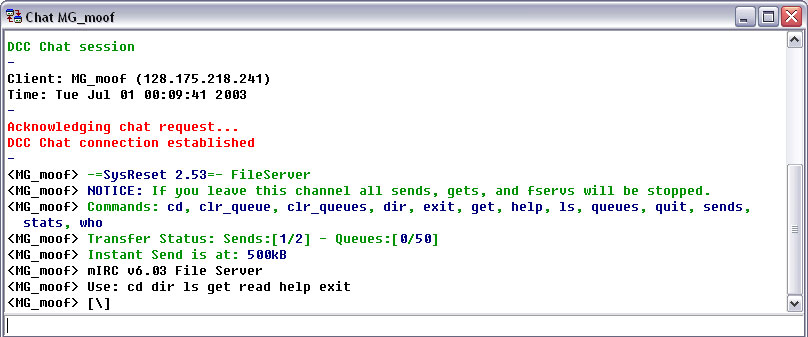
You have now entered the file server. The three main commands you will be using are dir, get, and cd. Type dir:
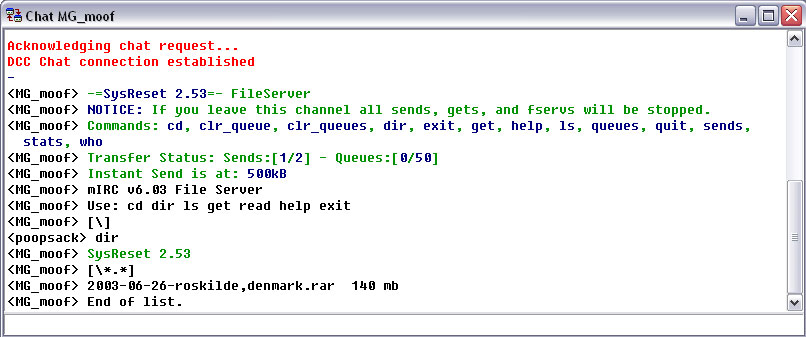
You can see there is a file on the server called 2003-06-26-roskilde,denmark.rar and that it is 140 megabytes. Type get 2003-06-26-roskilde,denmark.rar to download the file:
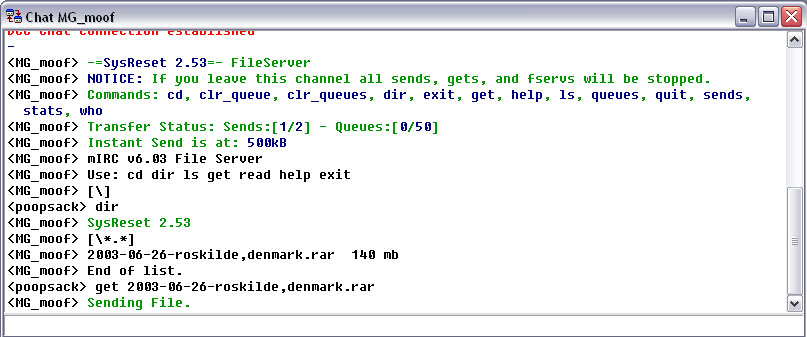
A separate window will pop up when the file transfer starts and you will be able to monitor its progress.
Many fserve's will have their files stored in separate directories, such as in the following example:
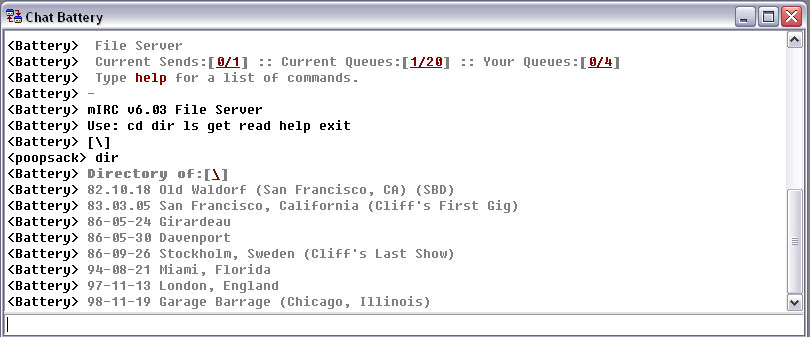
To change your current directory use the cd command. For example, typing cd 82.10.18 Old Waldorf (San Francisco, CA) (SBD) on this fserve will change your directory to 82.10.18 Old Waldorf (San Francisco, CA) (SBD). To change back, type cd...
Sometimes a server's send slots are full and you will have to wait in the queue. When attempting to get your file you will see a message like this:
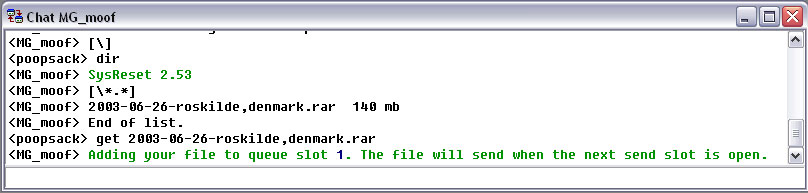
IMPORTANT: Once you have queued your file, you can close your connection to the fserve. The file will send regardless of whether your connection to the fserve is active or not!
* NOTE: Some channels have the !list feature disabled. If this is the case, just wait in the channel and fserve advertisements will be displayed every 15 minutes or so.